There is the ability to create custom variables to use when filtering your results.
Step 1: Click on the ‘Filter Results’ tab
Step 2: In the dropdown click on ‘Variable’, then ‘Create Variable’.
A new modal will open, this is where you will create the variable

Step 3:
- Enter a ‘Name’ and ‘Description’ for the variable name
- Click on the ‘+ New sub variable’ button

Step 4: Enter the name of the ‘New sub-variable’ and click on the ‘Add criteria’ dropdown

Step 5: Select from one of the variables in the list that opens.

Step 6: Select the answer options to include

Step 7: To add additional criteria to your variable click on 
Step 8: Click on the ‘And’ / ‘Or’ based on your variable conditions

Step 9: Click on the dropdown for ‘Add criteria’ and repeat Steps 5-8
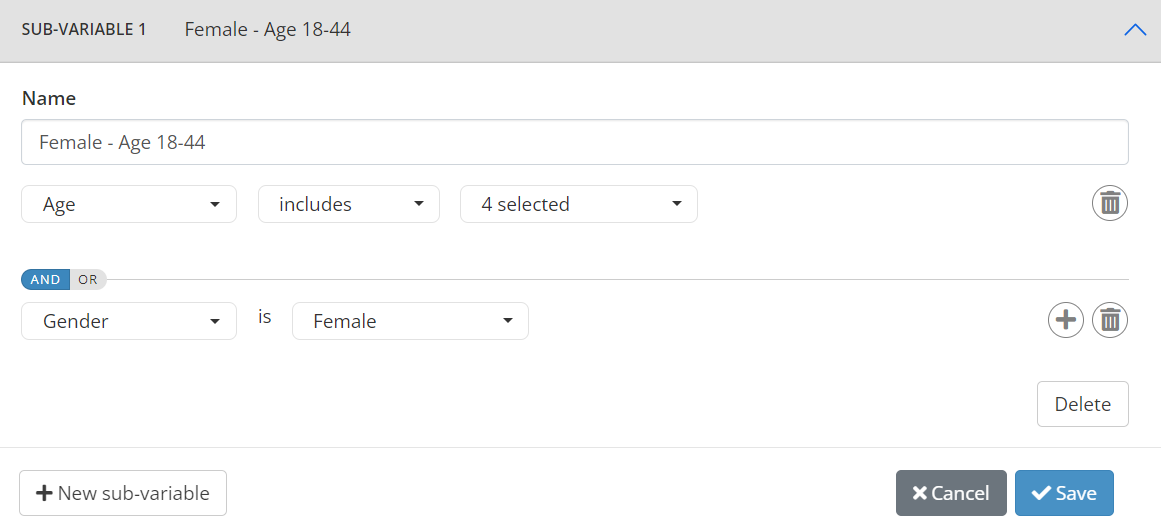
- Keep selecting the
 and creating more criteria until your variable is created.
and creating more criteria until your variable is created. - Click on the
 if you need to remove criteria. Or use the ‘Delete’ button to delete the full sub-variable
if you need to remove criteria. Or use the ‘Delete’ button to delete the full sub-variable
Step 10: Once your variable is created you can click on the ‘Save’ button to save this variable to use in the filtering

Step 10: Click on the ‘+ New sub-variable’ button to add another option to the variable you are creating and then repeat Steps 4-10
Step 13: When your variable is created you will see this message and then please refresh the screen to be able to select this new variable in the filtering.
