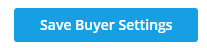The Manage Buyer Settings is where you map out our Transaction_ID variable, enable PureSpectrum security redirect link hashing, and/or manage your Decipher mapping library.
Variable Mapping

The Variable Mapping page is used to map the PureSpectrum Transaction_ID variable to what a buyer calls them (ex. PID, ID, RID, etc.) so that a buyer's survey collection system can receive and return them back on our redirect links.
To change our Transaction_ID variable name, you can click on the person icon drop-down arrow, located on the top right of your dashboard, and select "Manage Buyers Settings".
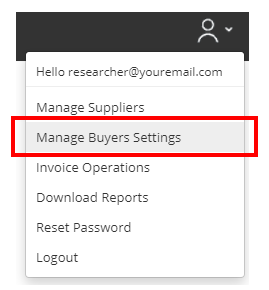
From there, you should be on the Variable Mapping tab.
Here you can change the value in “Transaction ID” to your desired key name.
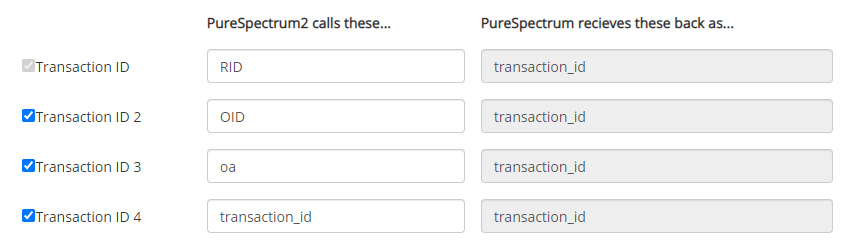
If you run multiple surveys on different platforms, you may check the boxes for additional transaction variables.
we can also pass through our respondent's PSID and/or our Supplier ID in the buyer's survey entry link by checking the boxes accordingly.

If you enable SHA1 hashing, all respondents returning from your survey must include a SHA1 hash value in the complete redirect link. Only enable this feature after discussing technical requirements with PureSpectrum support.

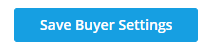
Hashing
Hashing is an additional link security feature that adds an additional encrypted link variable to the redirect to flag link manipulation and other suspicious activity. Please feel free to notify your Account Manager for assistance in testing this feature.
Select the Hashing tab from your Manage Buyer Settings to open your Hashing mapping library.

Enable your desired hashing options by clicking the "Yes" circle.
Enter your shared private key (case sensitive) for hashing. For more information on how to implement our SHA1 or SHA2 security hashing redirect see our Security Hashing Doc_2019.pdf.
For more information on how to implement our Decipher SHA1 hashing, see pages 10 to 11 of our Decipher Integration Guide.
Click on the "Save Buyer Settings" button after any changes have been made.
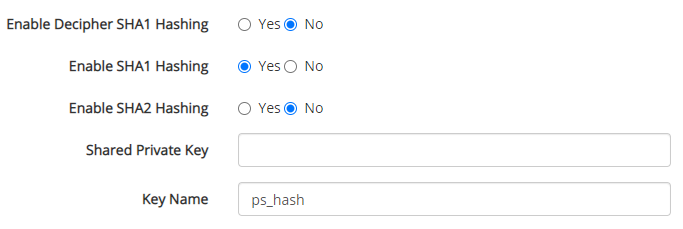
Click on the "Save Buyer Settings" button to save any changes.