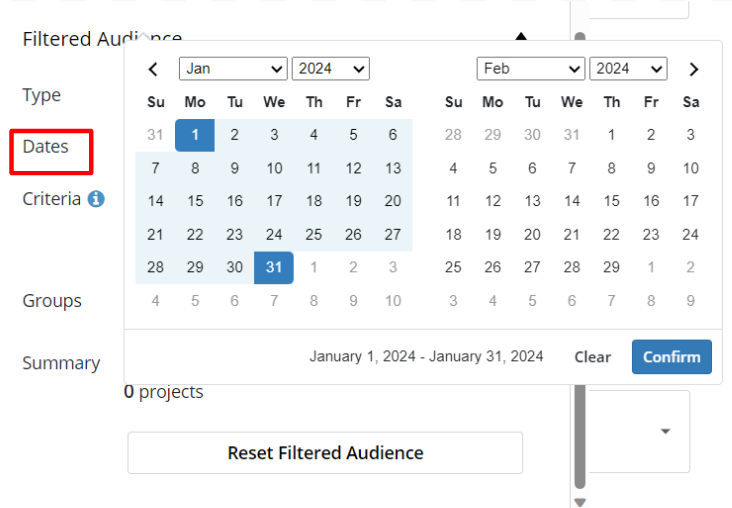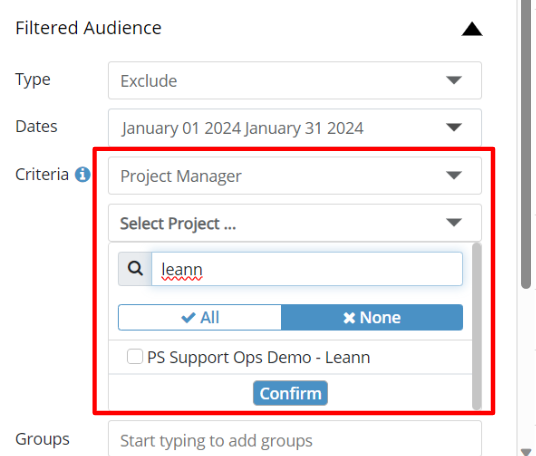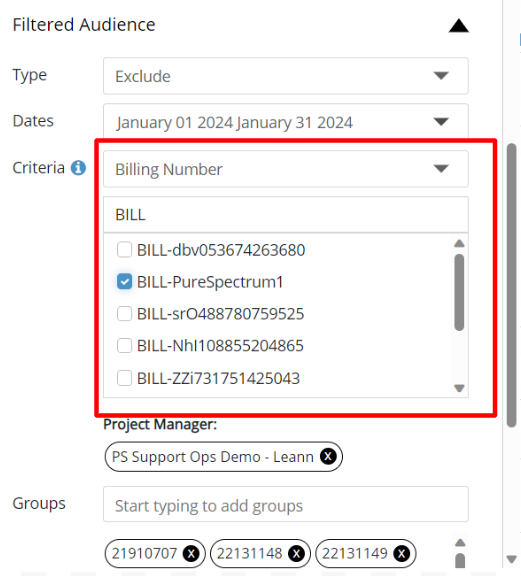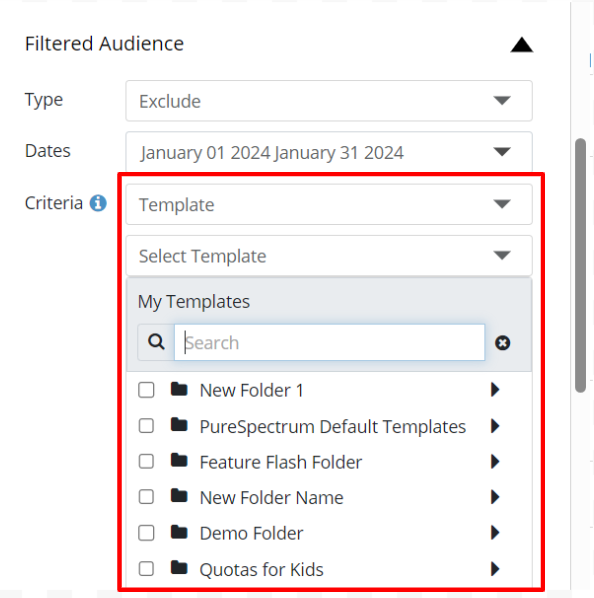Advanced Filters - Exclusion & Feasibility
We developed Advanced Audience Filters so users can quickly set up recurring trackers or multi-wave projects with custom exclusion lists, and have updated feasibility numbers that reflect those exclusions in real-time. Advanced Audience Filters allows users to filter both feasibility and the respondent exclusion and inclusion list based on a Date Range (eg. last 3/6 months, etc.), Assigned Project Manager, Template Usage, or Billing numbers.
Once the desired filters are set, the respondent list will update automatically and you can update feasibility to reflect the new respondent list. Updated exclusion lists and feasibility numbers allow for both better project planning and overall smoother fielding.
Enable Access
If you are not seeing the feature aspects described below, please contact your Account Manager to enable this feature on your account. Note: This feature requires both the Advanced Feasibility and Exclusion/Inclusion features turned on.
Setting an Advanced Filter
1. Upon creating a new survey, add your desired targeting and quotas and then click the Feasibility tab. You will see current project targeting reflected in the “Audience” and “Quotas” sections.
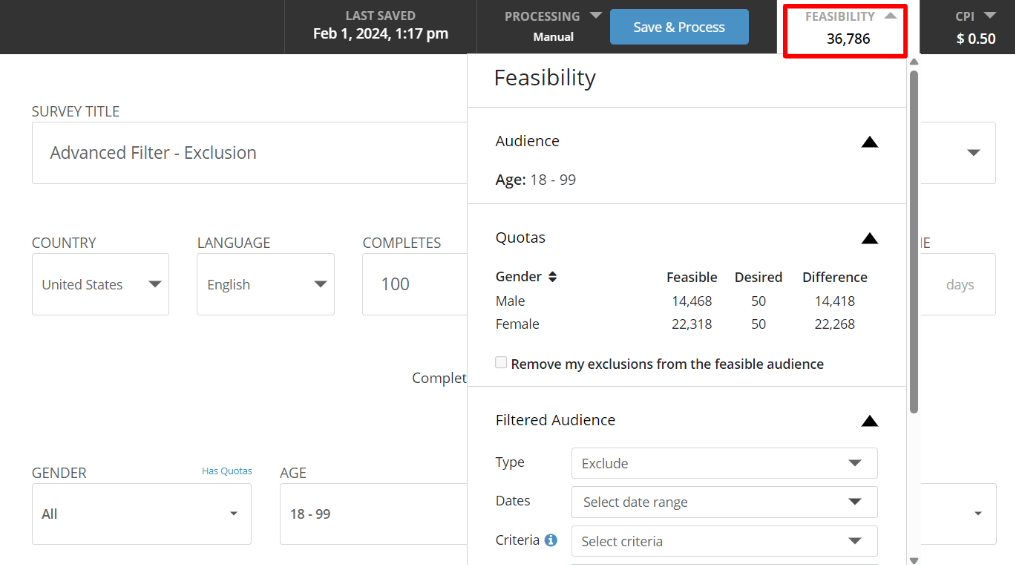
2. Scroll down to “Filtered Audience”.
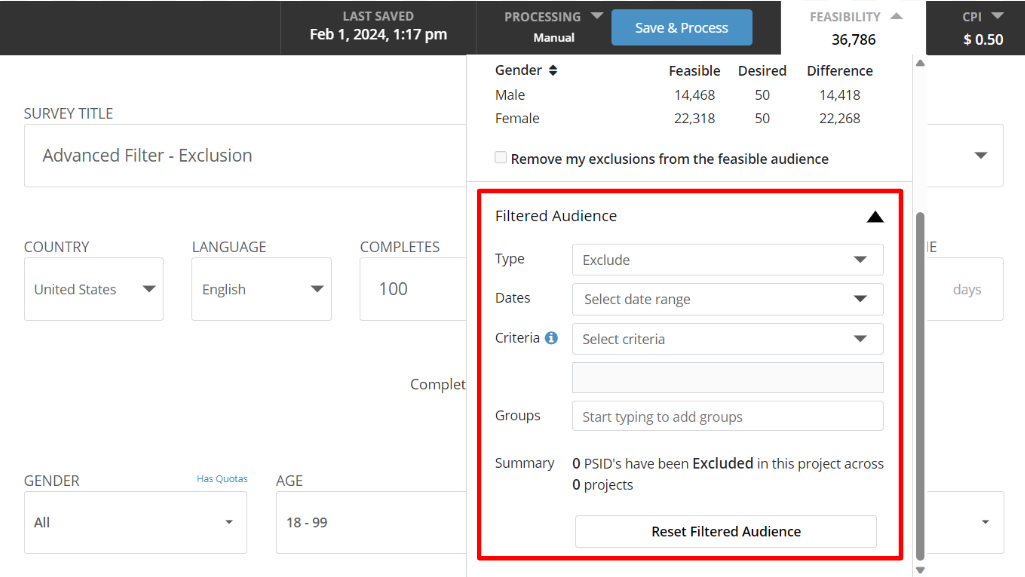
3. Here you will see multiple options to help filter your respondent list for this survey. First select:
- Type: Select if this an Exclude (disallow these respondents from taking the survey) or Include (only allows these respondents to take the survey) filter.

4. Additionally you can continue to respondents based on:
-
Time: Use the calendar pop-out to indicate a date range (Note: Be sure to include both the START and END date of the date range) and click Confirm.
- Other Criteria: See below for the available additional filter criteria. You may add as many criteria to the filter as desired.
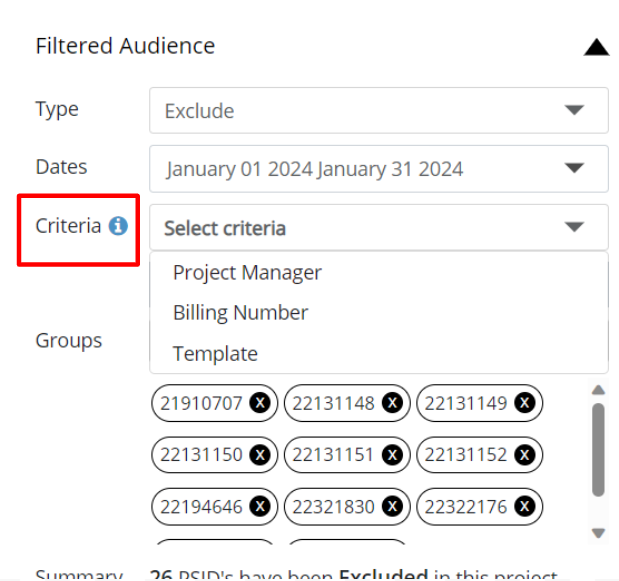
-
Project Manager - Type the assigned project manager you desire to filter. Select your desired managers. You may select multiple project managers. The platform will auto-populate project manager names as you type that you can select at your convenience. Click Confirm to save.
-
Billing Numbers - Type the billing number you desire to filter. Select your desired billing number. You may add multiple billing numbers. The platform will autopopulate billing numbers as you type that you can select at your convenience. Click Confirm to save.
-
Template Usage - Navigate the template folders to find your desired templates. You may add multiple templates. Click Confirm to save.
5. Review the currently applied filter criteria in the scrollable section below the Criteria menu.
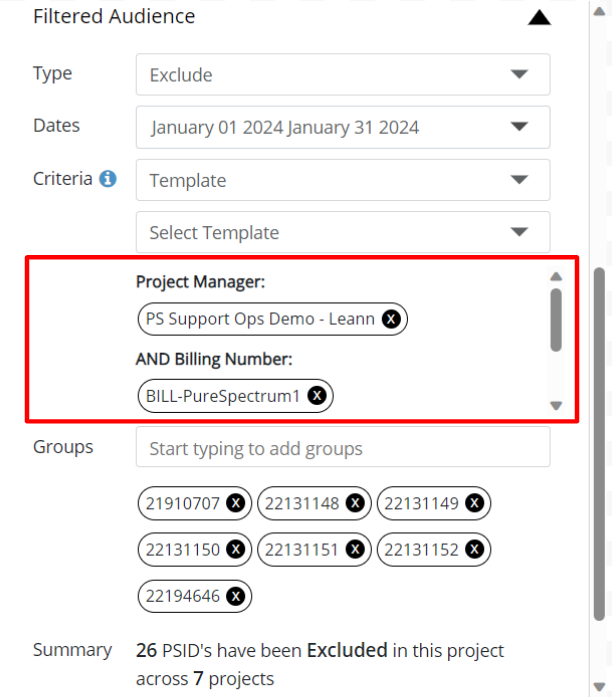
6. Filling in these criteria will automatically add the applicable Closed or Invoiced surveys from your account to the survey grouping list. Respondents from this grouping list will be excluded or included as dictated. You may also add or remove specific survey ids here if desired.
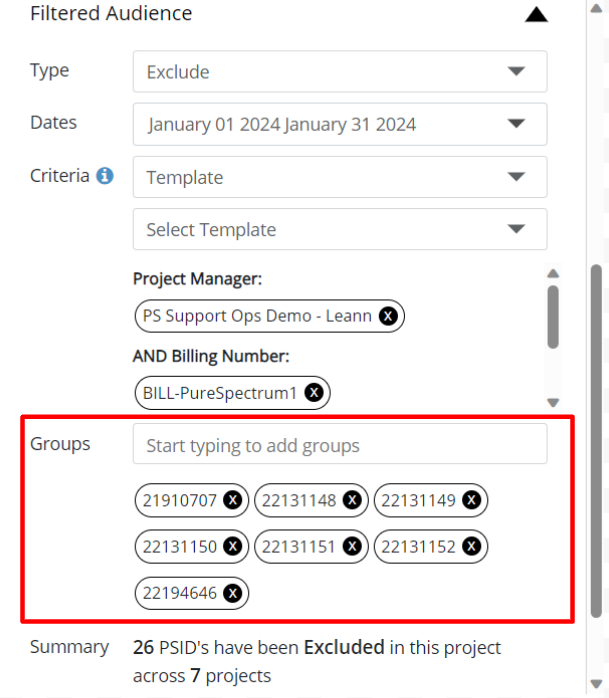
7. Please note that the number of respondents that are filtered will be denoted at the bottom of the window, please review this number before launching. Each PSID represents one respondent.
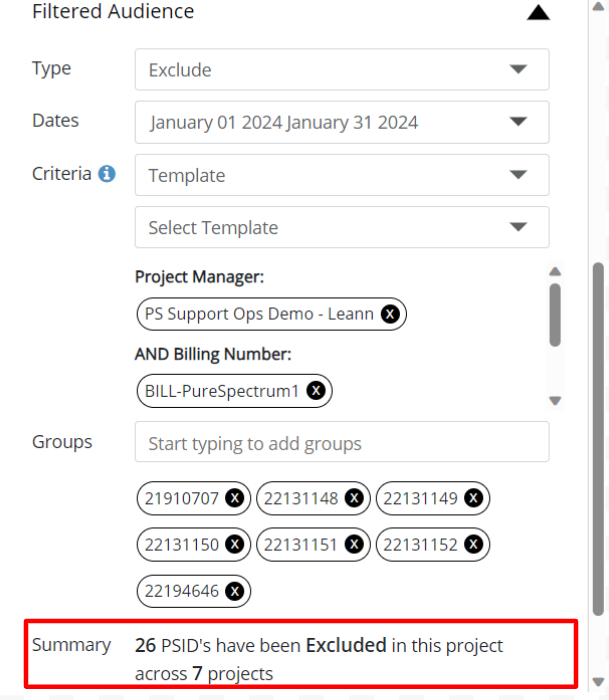
Once the filter is saved, the respondent list will update automatically and the project will Exclude or Include the appropriate respondents according to the filter. Additionally, the feasibility number can update to reflect feasibility with the appropriate respondent PSIDs excluded or included as necessary. Simply click the “Exclude from Feasibility checkbox” above the “Filtered Audience” section.
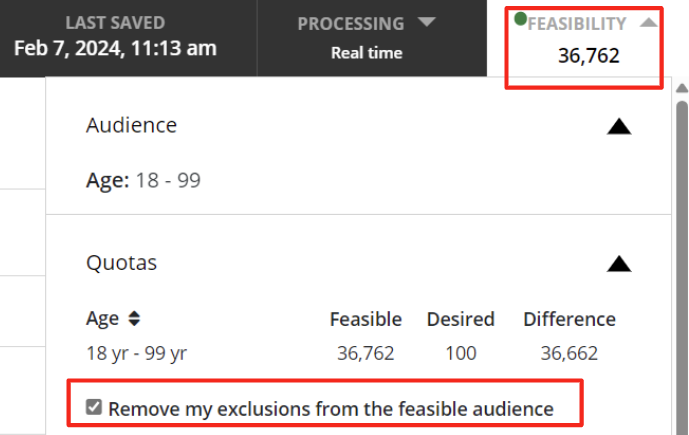
Filter Logic Example
Please note that when adding filter criteria, the applicable survey ids that appear are only the surveys that fulfill the exact given criteria. For example given the filter criteria below:
Date range: December 01, 2023 - December 31, 2023
Project managers: Ashley, Brandon
Billing number: PO111, PO222
This filter will automatically add surveys:
1) Surveys that are Closed or Invoiced status on the account AND
2) that were launched from Dec 1st - 31st, 2023 AND
3) the PM is assigned to either Ashley or Brandon AND
4) that have either PO111 or PO222 as the billing number
If a survey cannot qualify for all of the 4 points above, they will not be added.