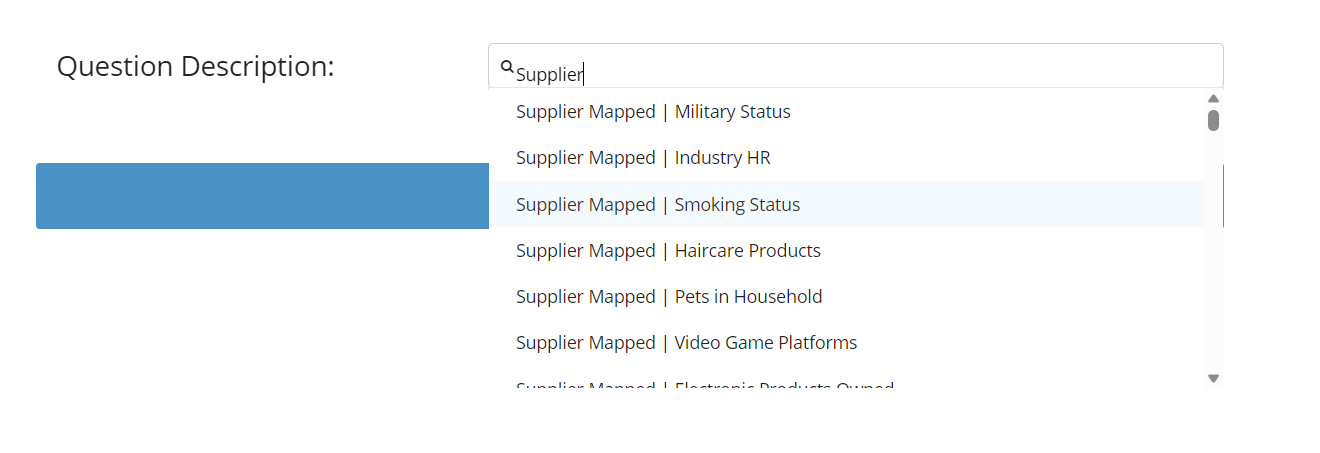Advanced Targeting
Overview
Adding additional targeting can be done by adding an Advanced Targeting question. Advanced Targeting questions help screen unqualified respondents when targeting for non-demographic quotas (eg. Pet Owners, B2B, etc.) to help overall IR/conversion.
When an Advanced Targeting question is added it shows up as an additional question on the pre-screening page.
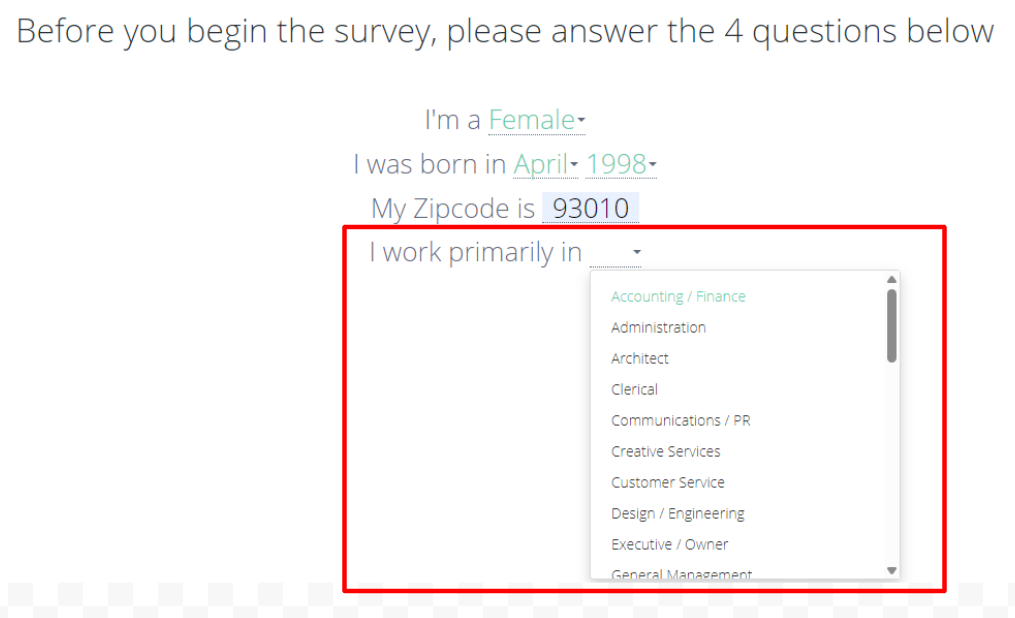
Best Practices
The following are recommended practices to get the best use out of Advanced Targeting questions:
- Prioritize usage of Supplier Mapped Questions Questions (See SMAT vs Custom Pre-Screener Questions note below)
- Applying only 1-2 Advanced Targeting questions to a survey to avoid respondent fatigue
- Utilizing Specific Audience traffic channels to experiment with Advanced Targeting questions
- Eg. If your parent survey has Advanced Targeting questions, launch a Specific Audience channel without the questions to drive genpop traffic
- If the exact desired question or responses are not found in the current Library, use the closest related question or you can reach out to your respective Account Manager or the Customer Success team: Support@purespectrum.com to add a Custom Pre-Screener Question to your account.
How-To Guide
To add, click on the "+ Add Definition" box in the Advanced Targeting field.

Start typing a question description or browse our advanced targeting library. If you cannot find a desired question, you can contact your Account Manager or Support@purespectrum.com to have a Custom Question created for your account.
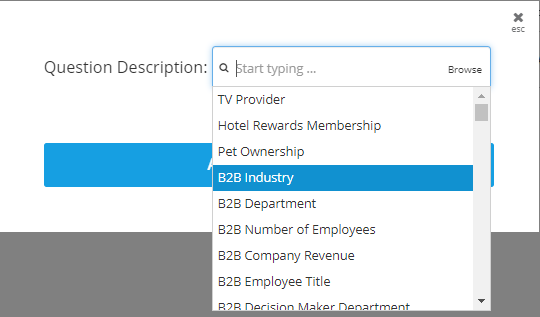
After selecting a question title, select the answer option(s) that will qualify for your survey.
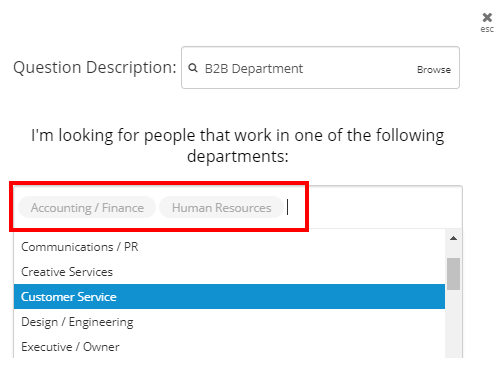
Click the "Apply Targeting' button when you've selected all your answer options.
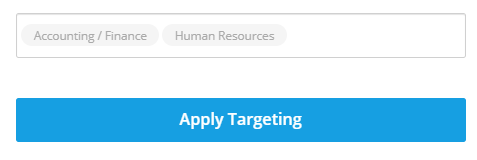
You can add quotas for these questions by clicking on the "Add Quotas" hyperlink, allocate the number of completes per group. See Create Quotas.
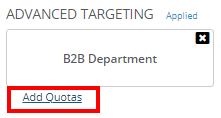
You can add up to 2 more additional questions by clicking on the "+ Add Definition" box